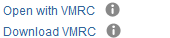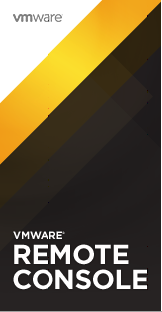Web Client Sucks – Use VM Remote Console (VMRC)
Lets face it, there’s lots of things the web client sucks at. Using a console window in the browser is one of them.
This bar at the top of the console window just takes up space. How about a useful hint, tell me how to get rid of this to make more use of the screen.
Since this seems to be the newest piece of software from VMware, it’s interesting the choice of colour scheme it’s using. Nothing like the green/blue/black they’ve used in the past. I’m wondering if this is the start of a new colour scheme, or just a one off.
During the install, it gives you the options to check for updates on system startup.
After the install, it will prompt you to restart your system.
Using the VMRC, you can view the console, and it brings back most of the functionality from the C# vSphere client (remember the good old days?), like power off/on, attach CDROM, and the usual ‘Edit Settings’ window to even add/remove hardware. You can easily change the network portgroup from the menu, without going into the ‘Edit Setting’ window. The best thing for me, is you can open a console window, then power it up to see either choose the boot device, or get into BIOS.
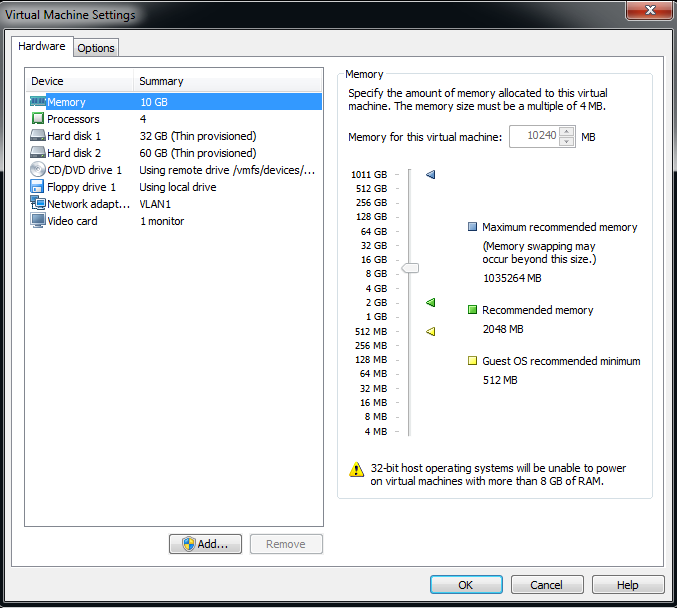
|
| Using VMRC – an easier way to manage hardware settings |